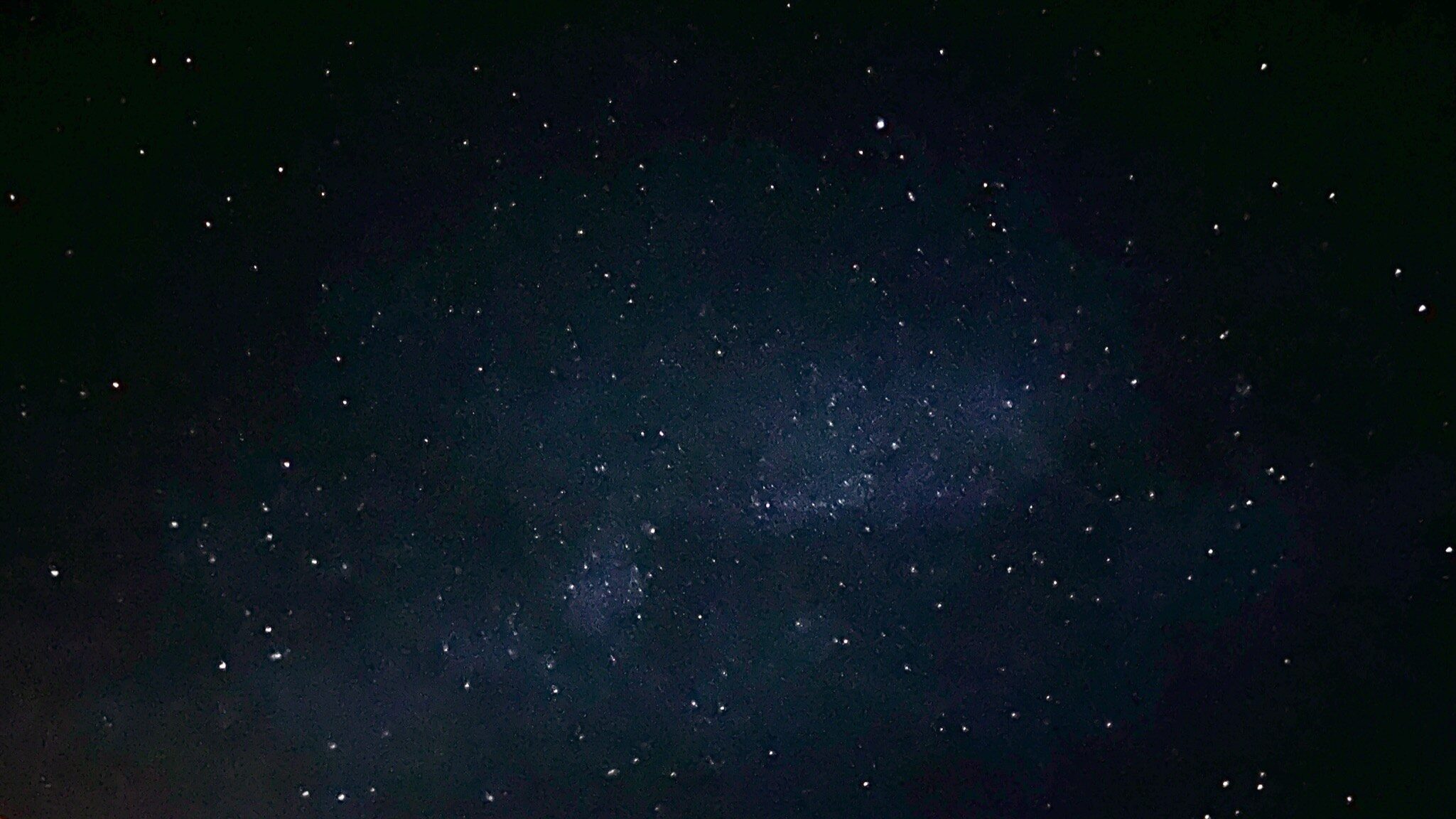
Get Started
Materials
What you’ll need to start.
Here, we will mainly be focusing on planetary astrophotography (as most of my experience is with it). Imaging DSOs (Deep Space Objects) properly requires a tracking mount, which can be rather expensive and is something I do not have experience with. If you would like to learn about imaging DSOs, I suggest you check out other tutorials, of which there are plenty. Regardless, for this tutorial, I suggest you purchase the materials below.
Approximate Cost
$600 – $1100
FOCUs
Planetary and Lunar Photography
- Dobsonian Telescope, preferably 6-10” optical diameter ($400 – $800)
- Though you could get another telescope, I highly suggest a Dobsonian given their reliability and reputation in the Astrophotography community
- Either a specific planetary camera or a DSLR/Mirrorless camera with recording features (Planetary Camera ~ $200; DSLR – $200-300)
- I strongly suggest a planetary camera, but if you already have a DSLR and don’t really want to spend extra cash then that will do.
- If you choose to use a DSLR, you will also need a T-adapter, which is purchaseable on Amazon for around $20-$30.
- If you can’t afford those items, then you can always use your cellphone
- Imaging software like Firecap (for your planetary camera)
- Stacking software for stacking like Autostakkert 3.
Setup
Find your target
Before we start taking photos of objects, let’s first choose an object that we can adequately image. With a Dobsonian telescope, we can only take high quality images of the planets and the Moon. This is because the Earth rotates, and in order to take a quality image of a DSO, we need a telescope with tracking capabilities to follow the object as it moves across the sky. Dobsonian telescopes are manually operated and don’t have this tracking feature, which limits our ability to capture deep-sky objects (DSOs) like galaxies, nebulae, and star clusters.
For planetary and lunar photography, however, Dobsonian telescopes can be quite effective. The large aperture of a Dobsonian can gather plenty of light, allowing for detailed views and images of bright objects. Planets like Jupiter, Saturn, Mars, and Venus, as well as the Moon, are excellent targets for your Dobsonian.
| Jupiter | Saturn | Mars | Venus |
| With its prominent cloud bands and four largest moons (the Galilean moons), Jupiter offers plenty of detail to capture. | Known for its stunning ring system, Saturn is a favorite target for amateur astronomers. | When Mars is closest to Earth (during opposition), you can capture surface details and polar ice caps. | Venus goes through phases like the Moon, and imaging these phases can be quite interesting. |
When you choose your target, wait until the opportune time to point your telescope towards it. If you find that your finderscope is off,
When you choose your target, wait until the opportune time to point your telescope towards it. If you find that your finderscope is off, you’ll need to realign it. The finderscope is a smaller, low-power scope mounted on your main telescope that helps you locate objects in the night sky. If it’s not properly aligned with your main telescope, it will be difficult to find and center your target. Here’s how to realign your finderscope:
- Find a Distant Object: During the daytime, choose a distant object like the top of a telephone pole or a faraway building. Center this object in the field of view of your main telescope using a low-power eyepiece.
- Secure the Telescope: Ensure your main telescope is stable and locked in position so it doesn’t move during the alignment process.
- Adjust the Finderscope: Look through the finderscope and use its adjustment screws to move the crosshairs so the distant object is centered in the finderscope’s view. This usually involves adjusting both the horizontal and vertical screws until the object is perfectly centered.
- Double-Check Alignment: Go back and forth between the main telescope and the finderscope to ensure the object remains centered in both views. Make minor adjustments as needed until the alignment is precise.
- Nighttime Check: Once it’s dark, perform a quick check by pointing your telescope at a bright star or planet. Verify that the object is centered in both the finderscope and the main telescope.
With the finderscope properly aligned, locating your celestial targets will be much easier. When your finderscope is aligned and you’re ready to image, wait for the right time:
- For the Moon: The best time is during its various phases, excluding the full moon. The terminator line (the line between light and dark) provides the best contrast and detail.
- For Planets: Check when they are at opposition (when they are closest to Earth and fully illuminated by the Sun) or at their highest point in the sky for the best viewing conditions.
Start Imaging
When you image, you not need to use the telescope eyepiece; rather, you’ll be using the camera lens or a dedicated astrophotography camera directly attached to the telescope. This method is known as prime focus photography, where the telescope itself acts as the camera lens.
Using a Planetary Camera
Equipment Needed:
- Dobsonian telescope
- Planetary camera (e.g., ZWO ASI series)
- Laptop with imaging software (e.g., SharpCap, FireCapture)
- Camera adapter (if required)
Setup and Imaging Process:
- Connect the Planetary Camera:
- Remove the eyepiece from the telescope’s focuser.
- Attach the planetary camera to the focuser using the appropriate adapter.
- Connect the camera to your laptop using a USB cable.
- Install and Open Imaging Software:
- Install the camera’s drivers and imaging software on your laptop.
- Open the imaging software and select your planetary camera from the device list.
- Align and Focus:
- Point the telescope at your target (e.g., the Moon or a planet).
- Use the telescope’s focuser to achieve a rough focus by looking at the live view in the imaging software.
- Fine-tune the focus until the target appears sharp. You can use a focusing aid like a Bahtinov mask for precise focus.
- Adjust Camera Settings:
- Set the exposure time and gain to appropriate levels for your target. For bright objects like the Moon, use a lower gain and shorter exposure time. For planets, increase the gain and exposure time as needed.
- Adjust the frame rate to a suitable level for capturing enough detail.
- Capture Images:
- LUNAR ONLY
- Capture Video Segments:
- Point your telescope at a segment of the Moon.
- Begin recording a video of this segment. Record for about 1-2 minutes to capture enough frames for stacking.
- Stop the recording, adjust the telescope to a new segment of the Moon, and repeat until you have covered the entire Moon in overlapping segments.
- Capture Video Segments:
- Begin recording a video of your target. Since the Earth rotates, the planet will gradually move out of the field of view.
- Keep the video recordings short (around 1-2 minutes) to minimize the effect of the planet drifting out of frame.
- Periodically stop recording, readjust the telescope to recenter the planet, and start a new recording. This will ensure you have multiple videos with the planet well-centered for stacking later.
- LUNAR ONLY
Using a DSLR Camera
Equipment Needed:
- Dobsonian telescope
- DSLR camera (e.g., Canon, Nikon)
- T-ring and T-ring adapter for your DSLR
- Camera remote or intervalometer (optional but recommended)
Setup and Imaging Process:
- Attach the DSLR Camera:
- Remove the eyepiece from the telescope’s focuser.
- Attach the T-ring to your DSLR camera body.
- Connect the T-ring adapter to the T-ring and then attach it to the telescope’s focuser.
- Configure Camera Settings:
- Set the camera to manual mode.
- Adjust the ISO to a low setting (e.g., ISO 100-400) for the Moon or higher (e.g., ISO 800-1600) for planets.
- Set the exposure time to a short duration for bright objects like the Moon (e.g., 1/100 to 1/200 seconds). For planets, you might need longer exposure times.
- Align and Focus:
- Point the telescope at your target.
- Use the DSLR’s live view mode to achieve rough focus by adjusting the telescope’s focuser.
- Fine-tune the focus until the target appears sharp. You can use a focusing aid like a Bahtinov mask for precise focus.
- Frame the Target:
- Ensure the target is centered in the field of view. Use the camera’s live view or the finderscope to assist with framing.
- Capture Images:
- LUNAR ONLY
- Capture Video Segments:
- Point your telescope at a segment of the Moon.
- Begin recording a video of this segment. Record for about 1-2 minutes to capture enough frames for stacking.
- Stop the recording, adjust the telescope to a new segment of the Moon, and repeat until you have covered the entire Moon in overlapping segments.
- Capture Video Segments:
- Since the Earth rotates, the planet will gradually move out of the field of view. Continuously monitor the target and be ready to readjust the telescope to keep it centered.
- For best results, capture short video clips (around 1-2 minutes) rather than single images. This will give you more frames to stack later, improving the final image quality.
- Use a camera remote or intervalometer to avoid camera shake when starting and stopping recordings.
- Periodically stop recording, readjust the telescope to recenter the planet, and start a new recording to ensure you have multiple well-centered video clips.
- LUNAR ONLY
Processing
Stacking your images (Planetary Only)
Load Your Videos/Images:
- Open your stacking software (e.g., RegiStax, AutoStakkert!).
- Load the video files or image sequences you captured.
Align and Stack:
- Use the software’s alignment feature to align the frames. This compensates for any drift or movement during the capture process.
- Once aligned, stack the frames. Stacking combines the best parts of each frame, reducing noise and enhancing detail.
Save the Stacked Image:
- Save the stacked image to your computer. This image will be the base for further processing and enhancement.
Getting your Moon panoramas
Creating the Panorama
- Open Panorama Stitching Software:
- Open a panorama stitching software like Microsoft ICE (Image Composite Editor) or Hugin.
- Load Video Segments:
- Load all the recorded video segments into the panorama stitching software.
- The software will automatically select the best frames from each video and align them.
- Stitch the Images Together:
- Use the software’s stitching feature to align and blend the video segments into a single, seamless panorama of the full Moon.
- Adjust the overlap and blending settings to ensure a smooth transition between segments.
- Save the Panorama:
- Save the full Moon panorama to your computer. Since this image wasn’t stacked, the only enhancement that you can do with it is via standard image editing. However, the image should be relatively detailed as it is. If you did Lunar astrophotography, disregard the next section.
Enhancing your images
Open in Editing Software:
- Open the stacked image in an editing software like Photoshop, GIMP, or similar.
Adjust Levels and Curves:
- Use the levels and curves tools to adjust the brightness and contrast of your image. This helps to bring out details and make the image more visually appealing.
Sharpening:
- Apply sharpening filters to enhance the fine details. Be careful not to over-sharpen, as this can introduce artifacts.
Noise Reduction:
- Use noise reduction tools to minimize any remaining noise in the image. Balancing noise reduction and detail preservation is crucial.
Color Correction:
- Adjust the color balance to achieve natural-looking colors. This is particularly important for planetary images where color fidelity is key.
Final Adjustments:
- Make any final tweaks to the image, such as cropping, rotating, or adjusting the saturation.
- Save the final enhanced image in your desired format.
